Setting up Open Media Vault on a Banana Pi
We first need to get an installation of Open Media Vault running on a Banana Pi.
You will need:
a Banana Pi.
a power supply (5V, 2A)1.
a power cable (typically a full-size A-type connector at one end that goes into the power supply, and a micro-USB connector that goes into the bPi2).
an SD card3 of at least 4 GB.

Preparing the SD card
Fortunately, banana pi provide images of a system already set up to run OMV, so all we have to do is copy it to the SD card and we’ll be good to go.
Download the SD card image from here.
Download and install Win32DiskImager, then use it to copy the image to the SD card.
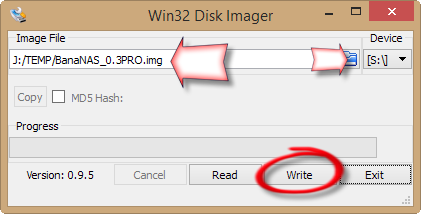
Boot up the Banana Pi
We can now try to boot up the bPi:
Put the SD card into the bPi. Plug in a network cable. Plug in a monitor (via HDMI) and a USB keyboard. Plug in the power supply. The bPi should start booting up. Login as root (password is bananas).
Configuring the bPi with a fixed IP address
We want to give the bPi a fixed IP address, so that we will be able to find it on the network, even after it reboots.
note: If you have a DHCP server on your network, the bPi may have already been assigned an IP address[4] and you will be able to do this remotely. Otherwise, you will have to plug in a keyboard and monitor and do it directly on the bPi.
Edit[5] the network interfaces configuration file:
root@bananas:~# nano /etc/network/interfaces
and make the following change:
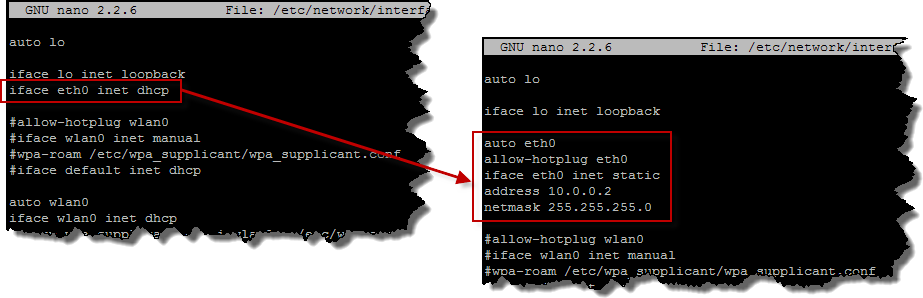
This forces the bPi to have a fixed IP address of 10.0.0.2[6].
Unfortunately, there seems to be a problem with the bPi not always assigning itself this IP address correctly, but bouncing the network interface seems to fix this. We want to do this every time the bPi boots up, so edit the system startup script:
root@bananas:~# nano /etc/rc.local
and add the lines highlighted below. While we’re here, we can also disable the annoying flashing green LED.
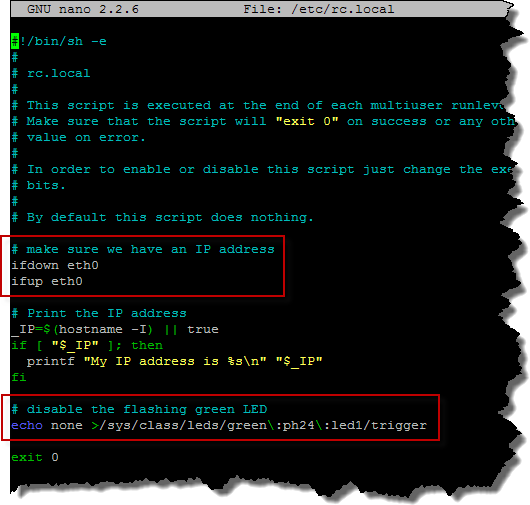
Save these changes, then reboot the bPi:
root@bananas:~# reboot
Wait for a minute, then try to SSH into the bPi[7] using the IP address you configured above.
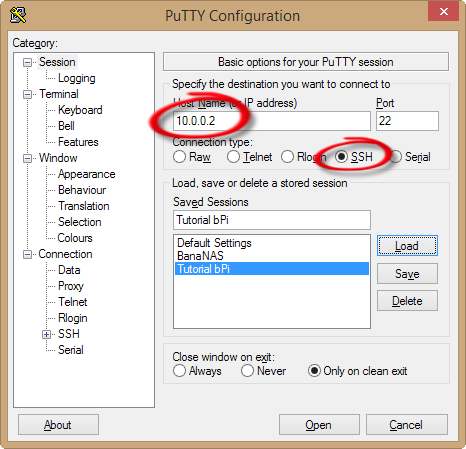
You should also be able to connect to Open Media Vault using a web browser, at the same IP address.
Login as admin, password bananas.
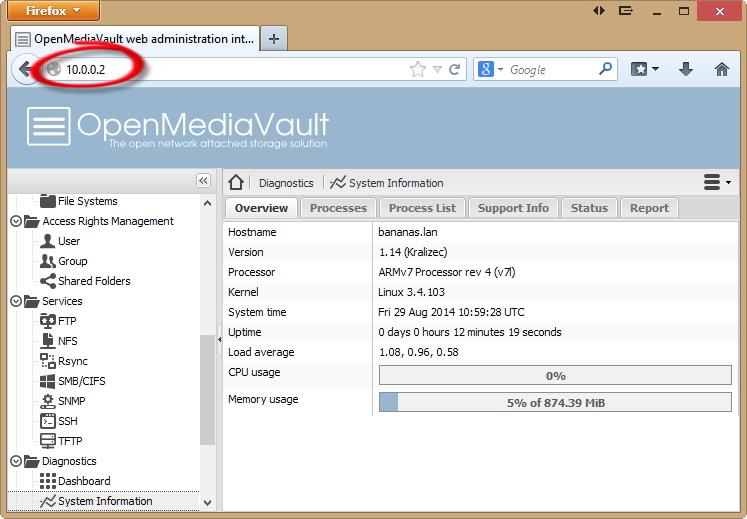
Changing passwords
It would be wise to change the system passwords at this time.
The root password can be changed by using the passwd command. The OMV admin password can be changed in the System/General Settings section of the web admin interface.
It would also be a good idea to create a (non-root) user account for general use. This can be done in the Access Rights Management/User section of OMV web admin interface.
Add the user to the ssh group to be able to SSH in using this account, and the sudo group to be able to run super-user commands (using sudo).

link from:
http://www.awasu.com/weblog/omv-bpi/setting-up-omv-on-a-bpi/