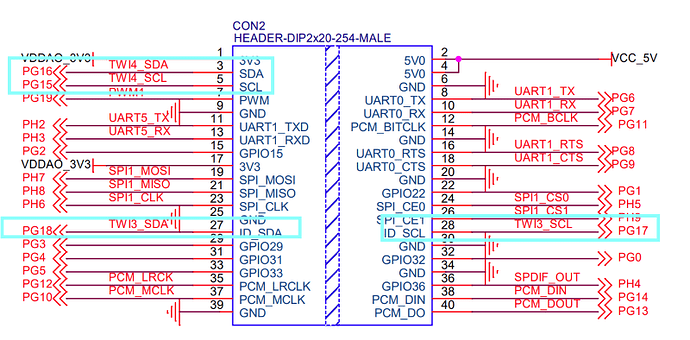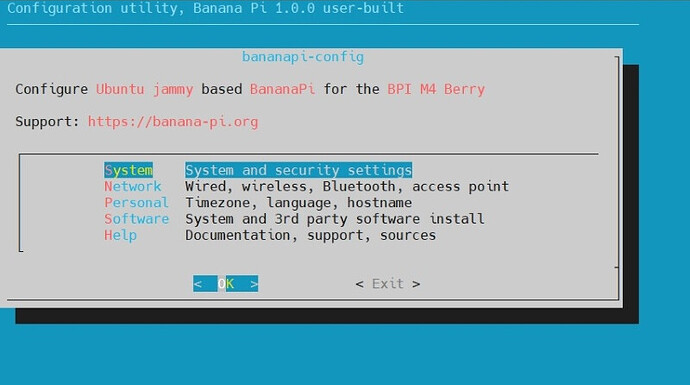- OS :2023-11-30 Bpi-m4berry_1.0.0_ubuntu_jammy_desktop_xfce_linux6.1.31
There are 2 i2c on BPI-M4Berry 's 40PIN GPIO ,so you can choose one
Step 1: I2C Function not open by default on this system ,so you need to open this function
sudo bananapi-config
select “System”>“Hardware”, select “pg-i2c3” or “pg-i2c4”
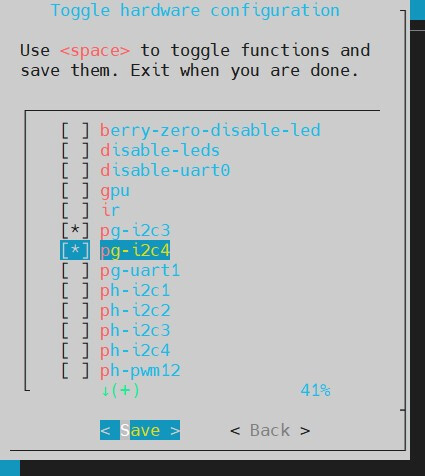
then save and reboot
After restarting, check if there are i2c nodes.
pi@bpi-m4berry:~/wiringPi$ ls /dev/i2c-3
/dev/i2c-3
pi@bpi-m4berry:~/wiringPi$ ls /dev/i2c-4
/dev/i2c-4
Step 2: Download and install WiringPI
git clone https://github.com/BigQubot/WiringPI
cd WiringPI
sudo ./build clean
sudo ./build
Step 3: Copy smaple code to oled_demo.c file
sudo nano oled_demo.c
Step 4 : Compile oled_demo.c
gcc ./oled_demo.c -o oled -lwiringPi
Step 5: Run oled_demo with i2c-3 or i2c-4
sudo ./oled /dev/i2c-3
sudo ./oled /dev/i2c-4
Video Demo 1:
Sample code:
/*
* Copyright (c) 2015, Vladimir Komendantskiy
* MIT License
*
* SSD1306 demo of block and font drawing.
*/
#include <errno.h>
#include <string.h>
#include <stdio.h>
#include <stdlib.h>
#include <time.h>
#include <stdint.h>
#include "oled.h"
#include "font.h"
int oled_demo(struct display_info *disp) {
int i;
char buf[100];
//putstrto(disp, 0, 0, "Spnd spd 2468 rpm");
// oled_putstrto(disp, 0, 9+1, "Spnd cur 0.46 A");
oled_putstrto(disp, 0, 9+1, "Welcome to");
disp->font = font1;
// oled_putstrto(disp, 0, 18+2, "Spnd tmp 53 C");
oled_putstrto(disp, 0, 18+2, "----BananaPi----");
disp->font = font2;
// oled_putstrto(disp, 0, 27+3, "DrvX tmp 64 C");
oled_putstrto(disp, 0, 27+3, "This is 0.96OLED");
oled_putstrto(disp, 0, 36+4, "");
oled_putstrto(disp, 0, 45+5, "");
disp->font = font1;
// oled_putstrto(disp, 0, 54, "Total cur 2.36 A");
oled_putstrto(disp, 0, 54, "*****************");
oled_send_buffer(disp);
disp->font = font3;
for (i=0; i<100; i++) {
sprintf(buf, "Spnd spd %d rpm", i);
oled_putstrto(disp, 0, 0, buf);
oled_putstrto(disp, 135-i, 36+4, "===");
oled_putstrto(disp, 100, 0+i/2, ".");
oled_send_buffer(disp);
}
//oled_putpixel(disp, 60, 45);
//oled_putstr(disp, 1, "hello");
return 0;
}
void show_error(int err, int add) {
//const gchar* errmsg;
//errmsg = g_strerror(errno);
printf("\nERROR: %i, %i\n\n", err, add);
//printf("\nERROR\n");
}
void show_usage(char *progname) {
printf("\nUsage:\n%s <I2C bus device node >\n", progname);
}
int main(int argc, char **argv) {
int e;
char filename[32];
struct display_info disp;
if (argc < 2) {
show_usage(argv[0]);
return -1;
}
memset(&disp, 0, sizeof(disp));
sprintf(filename, "%s", argv[1]);
disp.address = OLED_I2C_ADDR;
disp.font = font2;
e = oled_open(&disp, filename);
if (e < 0) {
show_error(1, e);
} else {
e = oled_init(&disp);
if (e < 0) {
show_error(2, e);
} else {
printf("---------start--------\n");
if (oled_demo(&disp) < 0)
show_error(3, 777);
printf("----------end---------\n");
}
}
return 0;
}
more about BPI-M4Berry
https://wiki.banana-pi.org/Banana_Pi_BPI-M4_Berry
Easy to buy
- Aliexpress shop:
SINOVOIP Aliexpress shop: https://www.aliexpress.us/item/1005006212355480.html
Bipai Aliexpress shop: https://www.aliexpress.us/item/1005006212128000.html
- Taobao shop:
Taobao Shop: https://item.taobao.com/item.htm?id=747425760994
- OEM&ODM:
OEM&ODM, please contact: [email protected]