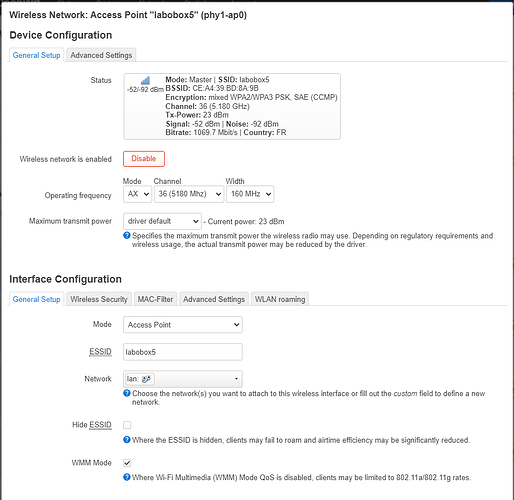Hello, I have just finished setting up a new Banana Pi R3 with OpenWRT 23.05.3.
I have 2 access point, a WiFi 2,5 GHz and a WiFi 5 GHz which is where the issue stands.
The issue
When connecting my android phone over WiFi 6 on 5GHz, I get speedtest results of up to 900 mbps download and 800 mbps upload. When doing the same test with my PC, from around the same distance, I get 900 mbps download and 5 to 10 mbps upload.
What is strange is that this very same Windows 11 Device has the exact same drivers, Windows version and network that I had before installing the new Router, however before although the download speed would top at around 600 mbps max, it would also reach about 500 mbps upload.
I have tested another Windows 10 device, which seems to have the reverse problem, about 3 (!) mbps download and 300mbps upload (latter probably limited due to the wireless adapter).
OpenWRT configs
Here are my Access Point configurations:
- Mode AX
- Channel 52 (according to the graph, the most free channel)
- Width 160 MHz (to reach higher speeds)
- Maximum transmit power: default, 20 dBm
- Country Code: it has been set (IT)
I would expect these to be ok, considering that my Android device works fine.
Client specs
On the Windows 11 device, I’m using an Intel WiFi 6 AX201 160 MHz. The problem was there with the default drivers and even after uninstalling the old drivers and reinstalling the latest version directly from the Intel website, the issue persists.
…
I don’t understand where the issue could be, my PC worked fine with the older access point, but the current access point works fine with other devices, same distance, even smaller antenna.
This is very problematic because I do need OpenWRT or anyway at least another firmware since my ISP stock firmware is far too limiting. Does anybody have had experience with this in the past?
Thanks in advance!