Hi all,
to get this week started, I am sharing another drop of our basic alpine router platform for BPI-R2 community. Hope you like it!
This latest platform comes with out of the box WIFI AccessPoint serving DHCP leases.
The Get-Going is as trivial as it gets:
- install the bits on your BPI-R2 board as documented below,
- plug your board through WAN port to an outgoing router that serves DHCP leases
- boot the board and use it…
Once booted, internal clients can connect through internal LAN ports or (NEW in this image) through WIFI AP (WPA2-PSK on 2.4GhZ):
- SSID: panta-alpine
- Passphrase: pantacor
Remember to connect your antenna as signal seems to be pretty weak without it.
SSH credentials are:
- user: root
- password: pantacor
Enjoy!
- Alexander (asac at pantacor.com)
Upgrade Install
If you are running the previous image and have registered with pantahub, you can
simply upgrade your device to this new revision using the pvrcommands:
Clone example device:
$ pvr clone https://pvr.pantahub.com/examples/bpi-r2-alpine-router-wifi
*** Login (/type [R] to register) @ https://api.pantahub.com/auth (realm=pantahub services) ***
Username: asacasa
Password: *****
a1e66e8dc8a854b [OK]
1aa4d6f0c7c50f0 [OK]
c998fc6c636e8fd [OK]
61e0ef00072f8c4 [OK]
3aa5f7239334571 [OK]
430257ccaa7afda [OK]
f643d36010b6851 [OK]
fc2714427ff4e98 [OK]
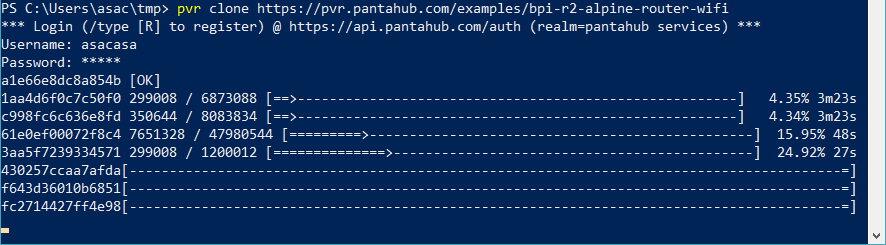
Post to device
$ pvr post https://pvr.pantahub.com/asacasa/vocal_parrot
bpi-r2-wifi- [OK]
bpi-root.lxc [OK]
kernel.im [OK]
pantavisor.b [OK]
bpi-config.s [=================================================================================] 1m13s [OK]
bpi-root.squ [=================================================================================] 1m13s [OK]
modules.squa [=================================================================================] 1m13s [OK]
bpi-firmware [=================================================================================] 1m13s [OK]
Posted JSON: {"id":"5b095e90b9aee40009a607cf-2","owner":"prn:::accounts:/59ef9e241e7e6b000d3d2bc7","device":"prn:::devices:/5b095e90b9aee40009a607cf","committer":"","trail-id":"5b095e90b9aee40009a607cf","rev":2,"commit-msg":"","state":{"#spec":"pantavisor-multi-platform@1","bpi-config.squashfs":"430257ccaa7afda914c88142f8453029ee3b30151d7fc1db1308fd4d8556067b","bpi-firmware.squashfs":"f643d36010b6851f011d81534788f2cad11ae2f469c7c2796d9905d126c5a59b","bpi-r2-wifi-firmware.cpio.gz4":"fc2714427ff4e986091776531b2651312795e97dedb6c9ee818e44552e19b1d8","bpi-root.json":{"configs":["bpi-root.lxc.config"],"exec":"/sbin/init","name":"bpi-root","share":["NETWORK","UTS","IPC"],"type":"lxc"},"bpi-root.lxc.config":"a1e66e8dc8a854bd6ffd6da26c27b1ddb0affbe6aca26de2fdf719a7fbbaf1f8","bpi-root.squashfs":"1aa4d6f0c7c50f0343e63f14fab64c0780994ae50c647d1e9124eddf7884345b","kernel.img":"c998fc6c636e8fd5e5432955ec03cf045fe487b5741bc9f7b42bb01590e1ac9d","modules.squashfs":"61e0ef00072f8c426ce5c98ca8a0ca054a017bc4faa8dd5c0334d82311f768ef","pantavisor.bpiwifi.cpio.xz4":"3aa5f7239334571f3831ddfb3ae279c9d52f9e08527eabfe9039c33cc62666ca","pantavisor.json":{"addons":["bpi-r2-wifi-firmware.cpio.gz4"],"firmware":"/volumes/bpi-firmware.squashfs","initrd":"pantavisor.bpiwifi.cpio.xz4","linux":"kernel.img","platforms":["bpi-root"],"volumes":["bpi-root.squashfs","bpi-config.squashfs","bpi-firmware.squashfs","modules.squashfs"]}},"progress":{"progress":0,"status-msg":"","status":"NEW","log":""},"step-time":"2018-06-17T22:04:04.381628938Z","progress-time":"1970-01-01T00:00:00Z"}
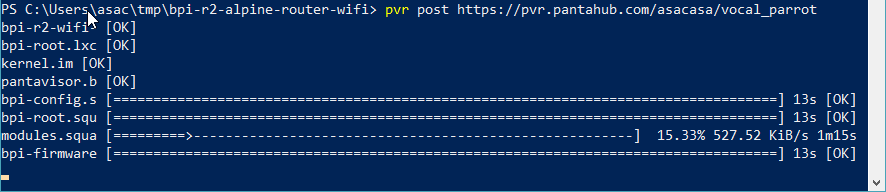
Your device will then upgrade to this image and reboot into the new experience automatically.
BTW, you can monitor log output of your device on pantahub.com LIVE:
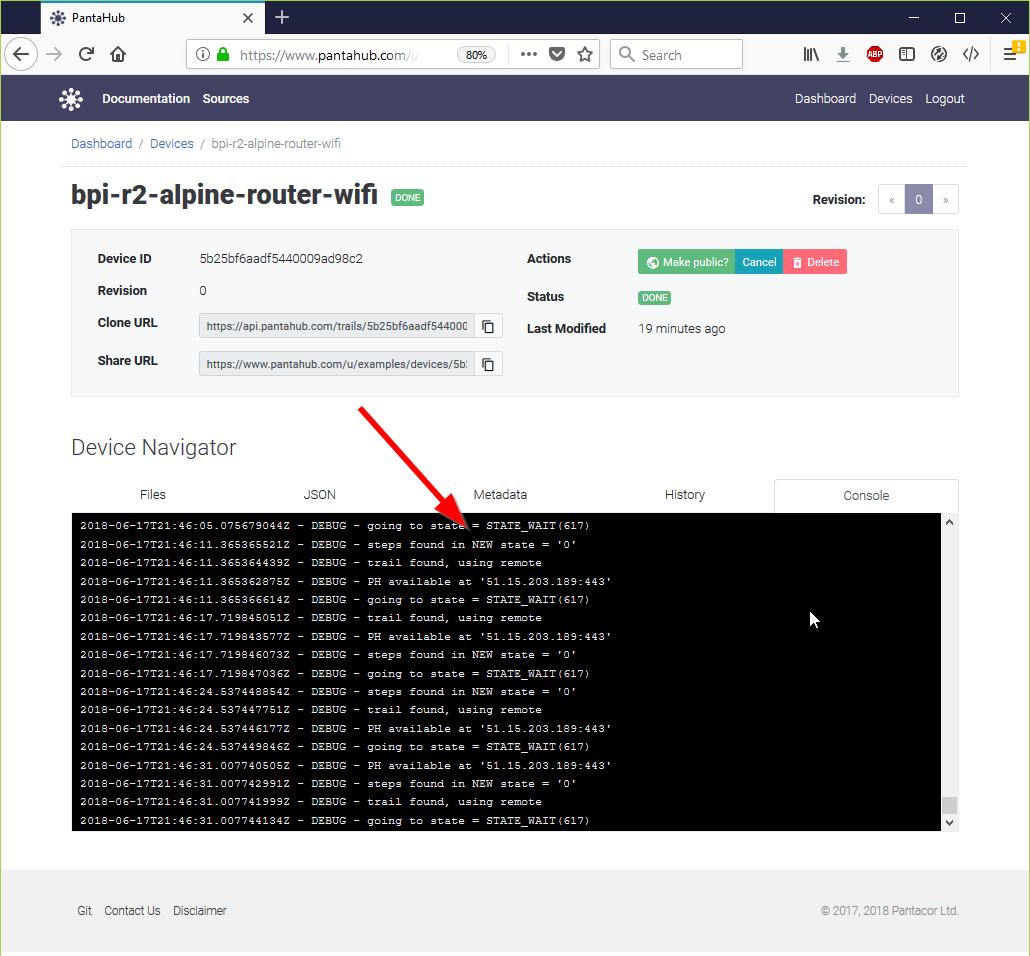
First time install
First time install is done through flashing the image you can download below to your SD card and boot it.
Once device is up it will publish mDNS info about itself in local network and how to associate it with your pantahub account (“to claim the device”).
Discover device in local network
As describe in original announce you can find your device using
pvr scan command:
$ pvr scan
Scanning ...
ID: 5b0cf52979b74d0009a7175e (unclaimed)
Host: linux.local.
IPv4: [192.168.178.97]
IPv6: [2a02:2028:708:3d01:602:a2ff:feb3:d4e8]
Port: 22
Claim Cmd: pvr claim -c brightly-immense-bat https://api.pantahub.com:443/devices/5b0cf52979b74d0009a7175e
You can use IP to SSH into your device (user/pass: root/pantacor) or you can use the “Claim” info to associate this device with your pantahub account and bring it under your control.
Claim: Associate device with Pantahub account
To claim you simply run the command shown in pvr scan output above.
$ pvr claim -c brightly-immense-bat https://api.pantahub.com:443/devices/5b0cf52979b74d0009a7175e
On success, your device will be associated with your account and after a couple minutes (it is doing an initial sync of state) you will see it appear on your personal pantahub device list like here:
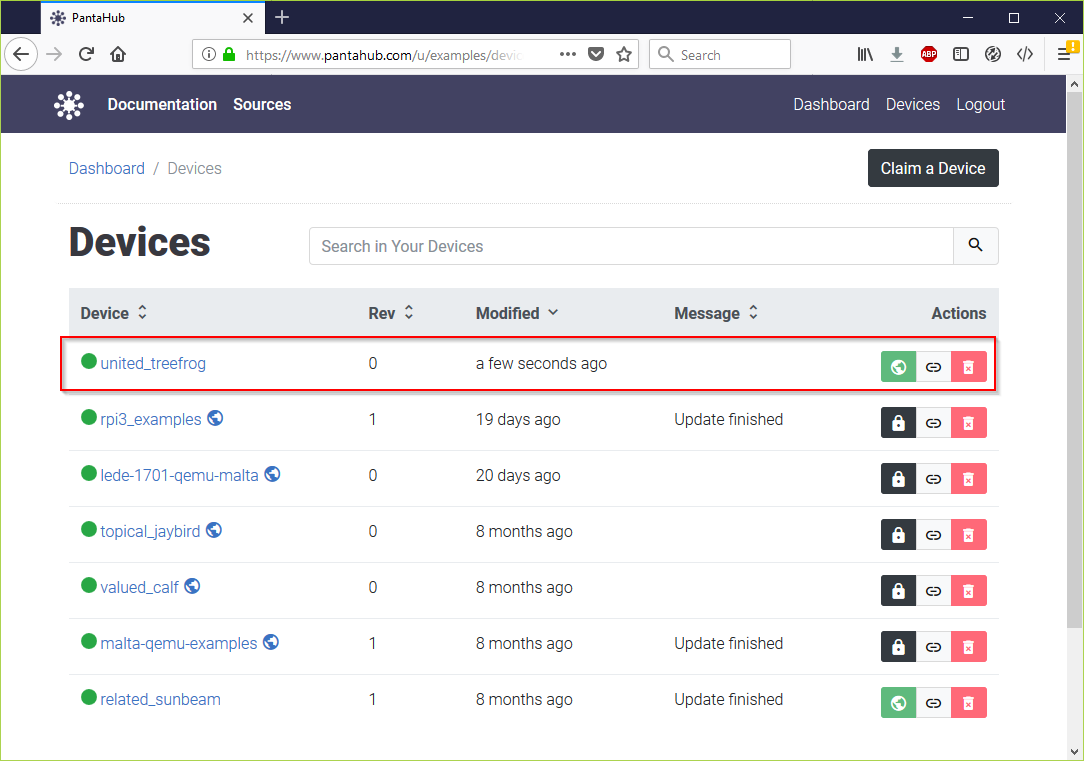
Share your own device
Above pvr URL is provided by us, but you can also share your own
devices with the community.
To give it a whirl, try changing the pvr clone above and post it to your device.
Once it works you can hit the “publish” button in the UI like below and then post your pvr url to a friends or to this forum.
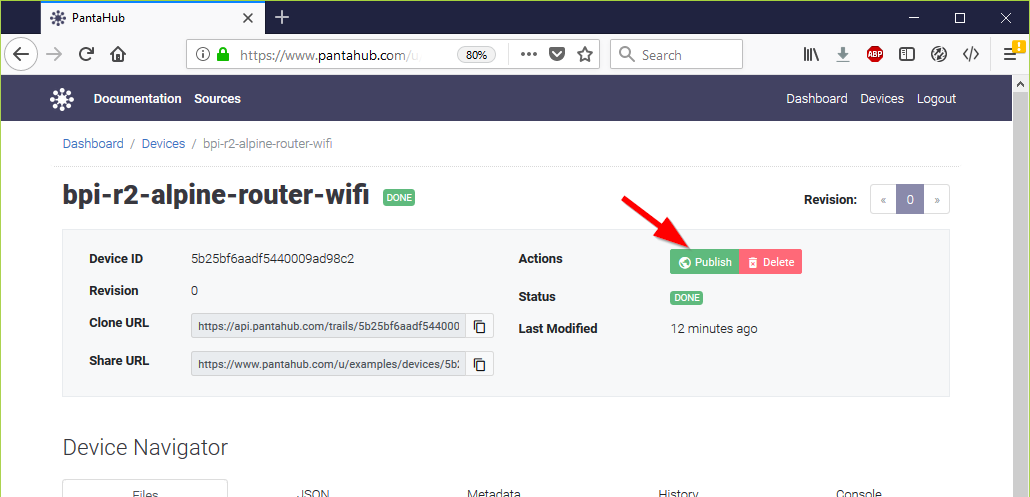
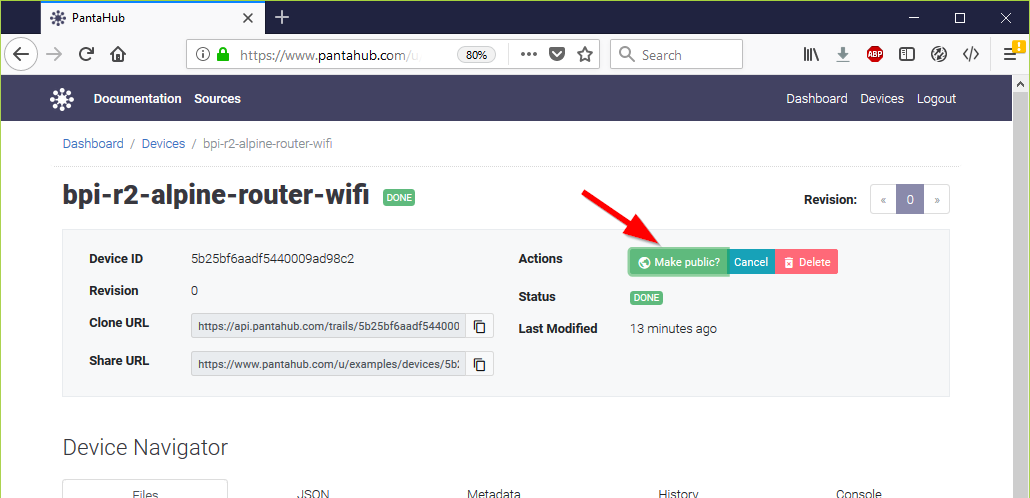
Downloads
SD-Card images:
- 512M: https://s3.amazonaws.com/bpi-pv/alpine-router/2/2018-06-16-alpine-router-pantavisor-512M-bpi-r2-sd-emmc.img.zip
- 8G: https://s3.amazonaws.com/bpi-pv/alpine-router/2/2018-06-16-alpine-router-pantavisor-8G-bpi-r2-sd-emmc.img.zip
PVR Command Line Tool (download to PATH directory and make executable):
- Linux (amd64): https://gitlab.com/pantacor/pvr/uploads/b0db2e9e36fa70ff09e045df9c9803d4/pvr-004-amd64.gz
- Windows (x64): https://gitlab.com/pantacor/pvr/uploads/a7a26b603a5b8e9a98e2dc7c77b4c252/pvr-004-win10-x64.zip
- More downloads: https://gitlab.com/pantacor/pvr/tags/004
Open Source
Pantahub as well as pantavisor technology are fully open source, e.g.
For your convenience we offer a reference deployment at https://www.pantahub.com; you will give you storage and bandwidth free of charge so you can get going without having to worry with operating your own server infrastructure.
Of course, you can also deploy your own instance …

