Thank you! I will see what I can do. This issue is driving me crazy!
Just flash image to sdcard again is easier 
Hi Frank, I already did it so many times but there is something that isn’t working right in my case. I need to come up with a way to consistently verify the dd command is doing its job. This is not going to be a hobby, I am a garage company but I am creating a product that will require consistency in the assembly process. I will also need to protect the boot loader against data corruption. I will need your help to protect the boot and the OS in the field. I will not be able to reprogram boards in the field.
Make sure switches are really snapped in. We noticed that sometimes they do not completely connect
The only way i see is using sd readonly is booting the rootfs from another storage or using a.ro rootfs with overlay-root in ram only…only leave bootchain till uboot on sd. This does not require write access if no env needs to be written in uboot.
Hello Frank, After pushing the SD card into the slot with force, I was able to reboot again. The guys at Banana Pi aren’t taking me seriously and I am starting to get upset. I am designing a product that needs reliability this is not a hobby for me.
I sent an email to Banana and they replied with the following:
Hi, Gil ] Are you using our image? Does it work properly? Banana Pi products must use the Banana Pi image.Please use our image when you Burn-in board.
** I asked them for the instructions but they never gave me. I opened their zip files and I see a number of .bin files that I don’t know what to do** I am not happy with their support. It took me two weeks to be able to get just a part number for one simple connector. unbelievable!
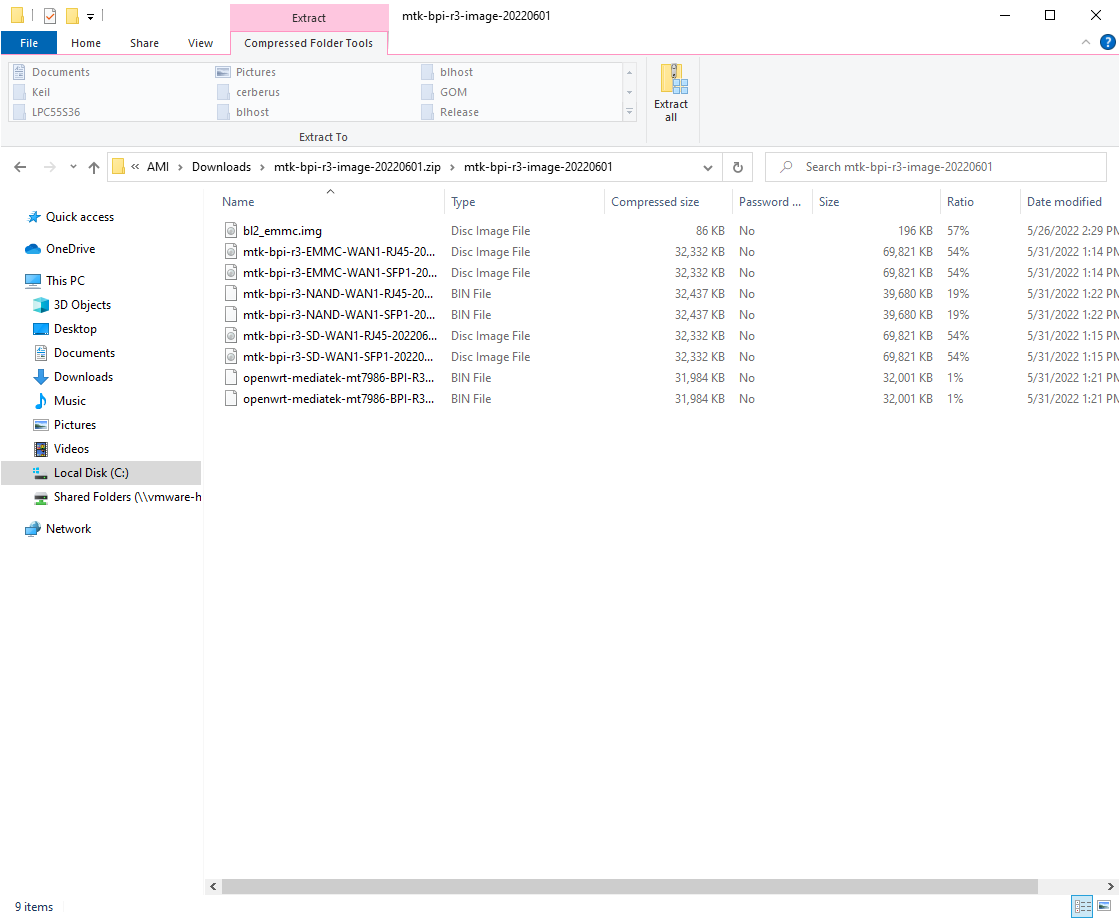
I think this applies to R2-Pro but not to R3 (which doesn’t have a button labeled markrom/sw1).
Oh,sorry,you’re right
Was not aware that there are official images for r3 yet
The files from the zip seems all be complete images (different dts configs) except the bl2 one. Last 2 openwrt. So try one you select by filename flashing to sdcard at sector 0. Emmc is not directly reachable as it shares mmc-controller with sdcard. you need to boot from a spim-storage between sdcard and emmc. These have its own bl2 and are not packed into the zip. Basicly flash the image and then bl2 over it (bl2 partition).
Or use daniels openwrt as a start. I have not yet build a complete image as i want to get the basic things (including sfp) working first.
As i told somewhere else…bpi-r3 is not yet enduser ready it still in developement and hardware may change
Do it yourself.
2022-09-14 12:39 PM
https://wiki.banana-pi.org/Getting_Started_with_BPI-R3#How_to_burn_image_to_onboard_eMMC
Hello, I followed the tutorial successfully. Thanks for your sharing ! However, I encounter a problem. Every time I customize the system, it resets on reboot… What did I do wrong?
Did you use official OpenWrt or SinoVoip-provided image?
I tried both. The official image (snapshot) has the minimal packages installed, which makes it difficult to use. The other image works on the first try but resets on every boot. Also, for the official image, I don’t know what should be written on the eMMC.
To use the official OpenWrt image, step by step:
-
Decompress image using graphical tool or in the console:
gzip -d openwrt-mediatek-filogic-bananapi_bpi-r3-sdcard.img.gz
- Write decompressed image to microSD card, either using a graphical image writing tool or in the console:
dd if=openwrt-mediatek-filogic-bananapi_bpi-r3-sdcard.img of=/dev/mmcblk0
- Connect USB-to-serial 3.3V-TTL-level converter to debug UART of the board, start terminal program with 115200 baud, 8N1, VT110 emulation.
Now use this mciroSD card to boot the R3. OpenWrt will start and all data will be stored on the microSD card. You can also install OpenWrt to SPI-NOR, SPI-NAND or eMMC and boot from there by selecting the option to install in the boot menu shown early in U-Boot phase.
If you do not have the serial console connected, the installation can also be triggered by setting the bootcmd variable in the U-Boot environment, which is possible also from within the started Linux/OpenWrt. However, I wouldn’t recommend working with the board without a serial console at this stage.
Ok, it’s a bit clearer now. I hadn’t seen it that way…
I will see to tinker a serial adapter with my tools from my Raspberry Pi. I’ll try tonight and let you know.
Thank you !
Hello, I installed the openwrt on eMMC, as indicated in this tutorial, please tell me why the changes are not saved in openwrt, neither through luci nor through the console.
Hi dude !
Just read the instructions before your message 
Thank you ! It work fine with serial console connected  I’m on the last version (built today) and the settings remains after cold reboot.
I’m on the last version (built today) and the settings remains after cold reboot.
For the others, I wrote the image to SD card, then the menu prompt to install.
Thank you so much ! 
thanks for the hint, I thought that the manufacturer took care of the firmware, so I did not immediately turn to the official openwrt image.
Can you tell me how to connect wireless interfaces? In my opinion, there is no wifi support in the official firmware.
When using OpenWrt, wifi interfaces should be detected out of the box. They are disabled by default though and you need to edit /etc/config/wireless to enable them. Or install LuCI and use the Web-UI to setup wifi.
I have become old, I can no longer look at the menu. Thanks again.
I would really like to ask for detailed instructions on how to install LuCI. Please and thank you.