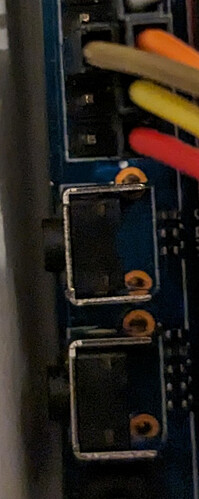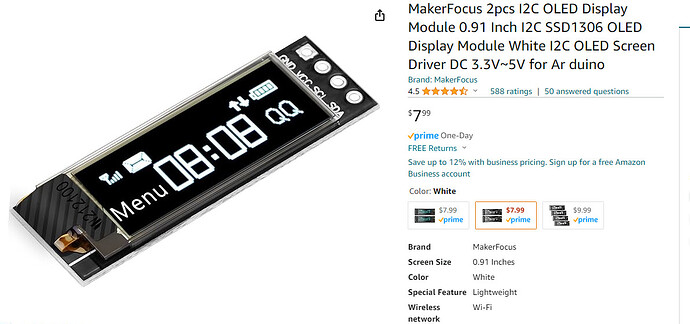i hope it does not break anything with your icons…
btw. is there any larger display which can be used the same way? i saw some larger displays on ebay, but i’m unsure they will work like this (which is very small)
e.g. this: https://www.ebay.de/itm/2-4-Serial-UART-I2C-SPI-IPS-Super-TFT-320x240-Display-Module-for-Arduino/371812222044
btw. pip should be installed in debian with
apt install --no-install-recommends python3-pip
else many tools/libs get installed you don’t want on a router (gcc,g++,build-essential,cpp,make, *-dev)
Zusammenfassung
Die folgenden zusätzlichen Pakete werden installiert:
binutils binutils-arm-linux-gnueabihf binutils-common build-essential bzip2
cpp cpp-8 dh-python dpkg-dev fakeroot g++ g++-8 gcc gcc-8 gir1.2-glib-2.0
libalgorithm-diff-perl libalgorithm-diff-xs-perl libalgorithm-merge-perl
libasan5 libatomic1 libbinutils libc-dev-bin libc6-dev libcc1-0 libdpkg-perl
libexpat1-dev libfakeroot libfile-fcntllock-perl libgcc-8-dev
libgirepository-1.0-1 libgomp1 libisl19 libmpc3 libmpfr6 libpython3-dev
libpython3.7 libpython3.7-dev libstdc++-8-dev libubsan1 linux-libc-dev make
manpages manpages-dev patch python-pip-whl python3-asn1crypto
python3-cffi-backend python3-crypto python3-cryptography python3-dbus
python3-dev python3-distutils python3-entrypoints python3-gi python3-keyring
python3-keyrings.alt python3-lib2to3 python3-pkg-resources
python3-secretstorage python3-setuptools python3-six python3-wheel
python3-xdg python3.7-dev
Vorgeschlagene Pakete:
binutils-doc bzip2-doc cpp-doc gcc-8-locales debian-keyring gcc-8-doc
libstdc++6-8-dbg gcc-multilib autoconf automake libtool flex bison gdb
gcc-doc libgcc1-dbg libgomp1-dbg libitm1-dbg libatomic1-dbg libasan5-dbg
liblsan0-dbg libtsan0-dbg libubsan1-dbg libmpx2-dbg libquadmath0-dbg
glibc-doc bzr libstdc++-8-doc make-doc ed diffutils-doc python-crypto-doc
python-cryptography-doc python3-cryptography-vectors python-dbus-doc
python3-dbus-dbg gnome-keyring libkf5wallet-bin gir1.2-gnomekeyring-1.0
python-secretstorage-doc python-setuptools-doc
Die folgenden NEUEN Pakete werden installiert:
binutils binutils-arm-linux-gnueabihf binutils-common build-essential bzip2
cpp cpp-8 dh-python dpkg-dev fakeroot g++ g++-8 gcc gcc-8 gir1.2-glib-2.0
libalgorithm-diff-perl libalgorithm-diff-xs-perl libalgorithm-merge-perl
libasan5 libatomic1 libbinutils libc-dev-bin libc6-dev libcc1-0 libdpkg-perl
libexpat1-dev libfakeroot libfile-fcntllock-perl libgcc-8-dev
libgirepository-1.0-1 libgomp1 libisl19 libmpc3 libmpfr6 libpython3-dev
libpython3.7 libpython3.7-dev libstdc++-8-dev libubsan1 linux-libc-dev make
manpages manpages-dev patch python-pip-whl python3-asn1crypto
python3-cffi-backend python3-crypto python3-cryptography python3-dbus
python3-dev python3-distutils python3-entrypoints python3-gi python3-keyring
python3-keyrings.alt python3-lib2to3 python3-pip python3-pkg-resources
python3-secretstorage python3-setuptools python3-six python3-wheel
python3-xdg python3.7-dev
currently facing issues maybe because of this…python tries to compile some c-files…maybe i need to setup an chroot to compile these and copy back the built files…or drop the compile-packages after install
apt install --no-install-recommends binutils binutils-arm-linux-gnueabihf binutils-common build-essential bzip2 cpp cpp-8 dh-python dpkg-dev fakeroot g++ g++-8 gcc gcc-8 python3-dev python3-setuptools python3-wheel
run pip install and then uninstall build-packages
apt remove --purge binutils binutils-arm-linux-gnueabihf binutils-common build-essential cpp cpp-8 dh-python dpkg-dev fakeroot g++ g++-8 gcc gcc-8 python3-dev libexpat1-dev libpython3-dev libpython3.7 libpython3.7-dev python3-dev python3.7-dev
apt autoremove --purge
Maybe compilation can be avoided by using
pip install --only-binary=:all: <pkgname>
by default the i2c-devices have group root till you install i2c-tools, you can create an i2c-group manually (before adding your user to i2c-group) but i2c-utils should be no security problem
seems like there is no binary package of ADAFRUIT-* available for armhf
but my installation on my test-device has created whl-files which can be installed directly
python3 -m pip install --no-index --find-links=~/whl psutil Adafruit-SSD1306 Adafruit-BBIO
i will add the whl-files to my repo soon